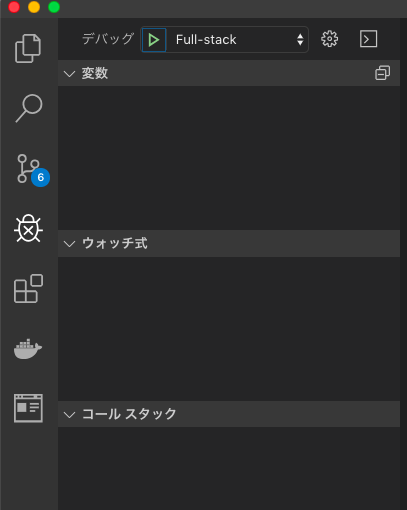1日格闘してやっとできたのでメモ
Debbuger for Chromeをインストール
VSCodeの"Debbuger For Chrome"をインストールします。
package.jsonの変更
"scripts": { "dev": "nuxt", + "dev-debug": "node --inspect-brk=9229 node_modules/nuxt/bin/nuxt", ←追加 "build": "nuxt build", "start": "nuxt start", "generate": "nuxt generate", "lint": "eslint --ext .js,.vue --ignore-path .gitignore ." },
nuxt.config.jsの変更
build: { transpile: [/^element-ui/], /* ** You can extend webpack config here */ extend (config, ctx) { ←ここから3行追加 config.devtool = 'inline-cheap-module-source-map' } },
Visual Stdio Codeのデバッグ構成作成
{
// IntelliSense を使用して利用可能な属性を学べます。
// 既存の属性の説明をホバーして表示します。
// 詳細情報は次を確認してください: https://go.microsoft.com/fwlink/?linkid=830387
"version": "0.2.0",
"configurations": [
{
"type": "chrome",
"request": "launch",
"name": "Launch Chrome",
"url": "http://localhost:3000",
"webRoot": "${workspaceFolder}",
},
{
"type": "node",
"request": "launch",
"name": "Launch via NPM",
"runtimeExecutable": "npm",
"runtimeArgs": [
"run-script",
"dev-debug"
],
"sourceMaps": true,
"port": 9229
},
],
"compounds": [
{
"name": "Full-stack",
"configurations": ["Launch via NPM", "Launch Chrome"]
}
]
}
デバッグウインドウからFull-stackを実行すれば、Chromeが起動する。 起動したばっかりだと、ビルドが間に合わず404ページが出るかも。リロードすると、画面が表示できる。